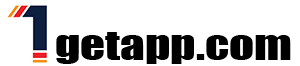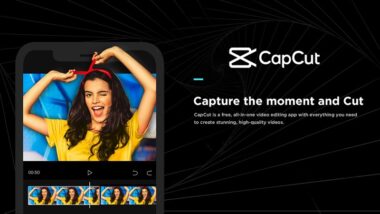CapCut has become a popular choice among beginners and aspiring creators for its user-friendly interface and powerful editing capabilities. Whether you’re venturing into video editing for the first time or transitioning from another platform, mastering CapCut can elevate your content creation to new heights. This guide is tailored to help beginners navigate the world of CapCut with confidence, providing essential tips and tricks to kickstart your journey towards creating stunning videos.
Getting Started with CapCut
Before diving into advanced techniques, it’s crucial to understand the basics of using CapCut:
Downloading and Installing CapCut
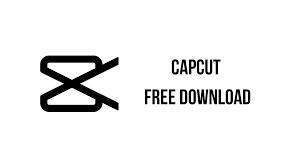
To begin your journey with CapCut, download the app from your device’s app store. CapCut is available for both iOS and Android platforms, ensuring accessibility for a wide range of users.
After installation, launch the app and take some time to explore its features. Familiarize yourself with the layout of the main screen, where you can start new projects, access tutorials, and manage your media.
Creating Your First Project
Start by tapping on “New Project” to create your first editing project. CapCut allows you to import videos, photos, and music directly from your device’s library or cloud storage. This flexibility enables you to work with a variety of media types effortlessly.
Once you’ve imported your media, arrange them in the timeline by dragging and dropping. The timeline serves as the canvas where you’ll assemble your video clips, add transitions, apply effects, and more.
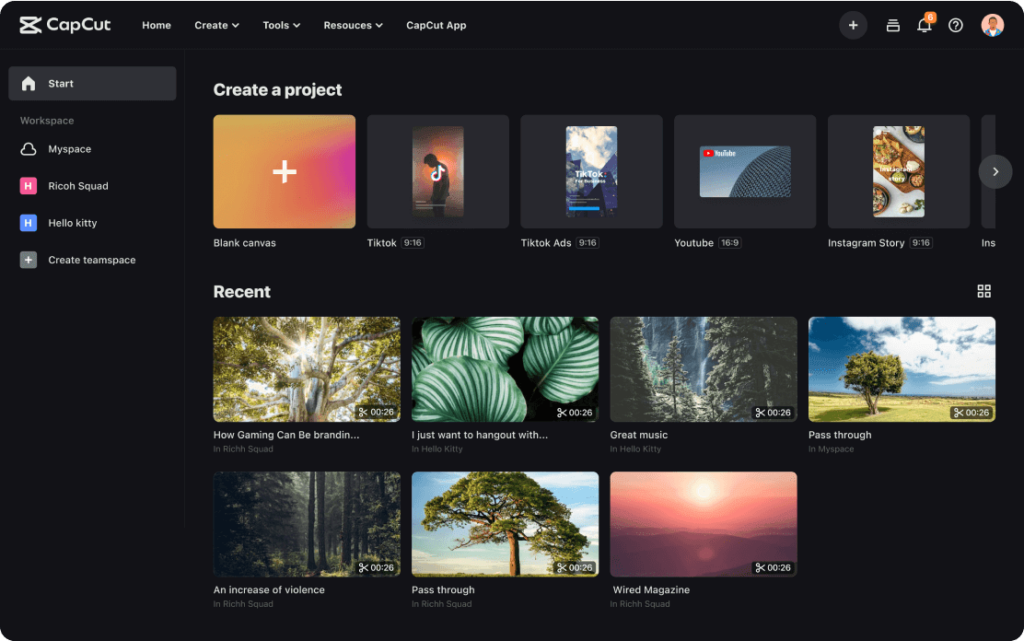
Basic Editing Techniques
Mastering the fundamental editing tools is essential for creating polished videos:
Trimming and Cutting Clips
Trimming allows you to adjust the length of your video clips:
To trim a clip, tap on it in the timeline to reveal editing options. Drag the handles at the beginning or end of the clip to shorten or extend its duration.
Cutting involves splitting a clip into two separate segments:
Position the playhead where you want to make a cut and tap the scissors icon. This is useful for removing unwanted sections or rearranging the sequence of your footage.
Adding Transitions and Effects
Enhance the visual appeal of your videos with transitions and effects.
Transitions help create seamless transitions between clips.
Choose from a variety of transitions such as fades, wipes, and slides. Drag and drop a transition between two clips in the timeline to apply it.
Like filters, stickers, and text overlays allow you to personalize your videos:
Experiment with different effects to add creativity and style to your edits.
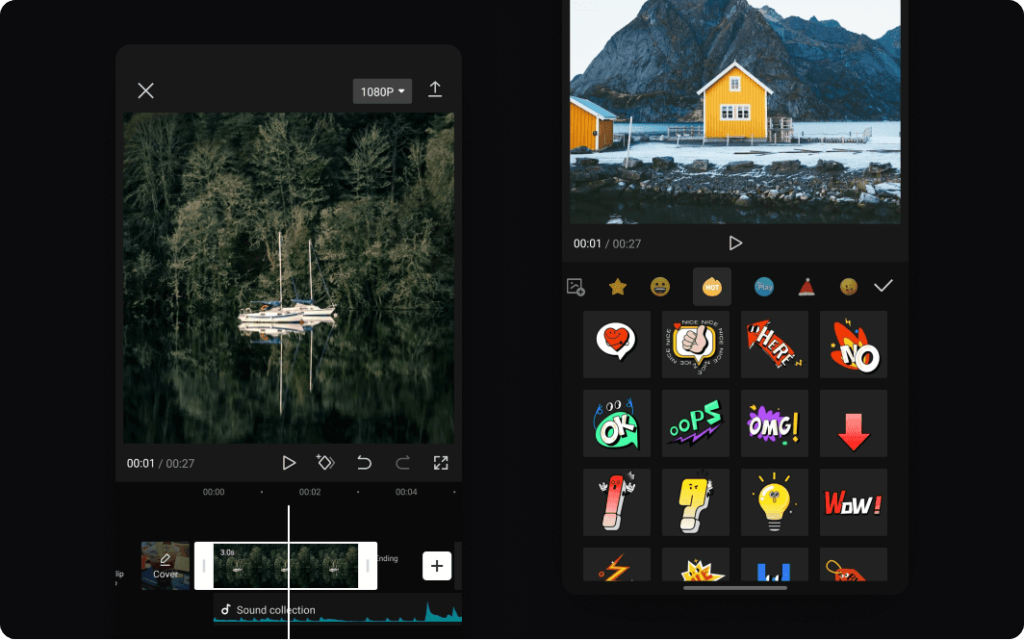
Advanced Techniques to Improve Your Edits
Once you’re comfortable with the basics, explore these advanced techniques to take your editing skills further:
Layering and Overlay
CapCut offers advanced features for layering and overlaying elements:
Overlay multiple video tracks or images to create complex compositions.
Adjust opacity and blending modes to seamlessly integrate elements into your videos.
Audio Editing and Sound Enhancement
Audio plays a crucial role in video production. CapCut provides tools to enhance your audi:
Adjust the volume levels of individual clips to ensure a balanced audio mix.
Choose from CapCut’s music library or import your own audio tracks to complement your visuals.
Optimizing and Sharing Your Videos
Prepare your videos for sharing with these optimization tips:
Choosing the Right Export Settings
Before exporting your video, consider the following settings:
Select a resolution that matches the platform where you intend to share your video (e.g., 1080p for YouTube)
Adjust the aspect ratio to fit the dimensions required by social media platforms like Instagram or TikTok.
Compression and Quality
Balance video quality and file size by adjusting compression settings:
Optimize bitrate settings to maintain quality while reducing file size.
Choose a video format compatible with your target platform to ensure smooth playback.
Expert Tips for Efficient Editing
Streamline your workflow and improve productivity with these expert tips:
Keyboard Shortcuts
Familiarize yourself with CapCut’s keyboard shortcuts for faster editing:
Timeline Navigation: Use shortcuts to navigate the timeline and move between clips effortlessly.
Editing Commands: Shortcut keys for trimming, splitting, and adjusting settings can save time during editing sessions.
Utilizing Templates and Presets
Save time and maintain consistency by using CapCut’s templates and presets:
Templates: Choose from pre-designed templates for various video styles and themes.
Presets: Customize and save your editing presets to apply to future projects with ease.
Conclusion
CapCut empowers beginners to explore their creativity and produce professional-quality videos from the comfort of their smartphones. By implementing these tips and tricks, you’ll quickly gain confidence in using CapCut’s features to create engaging content. Whether you’re editing for personal projects or aiming to build an online presence, mastering CapCut is a valuable skill that opens up endless possibilities. Start experimenting with these techniques today and unleash your potential as a video editor!