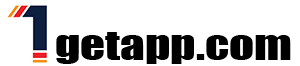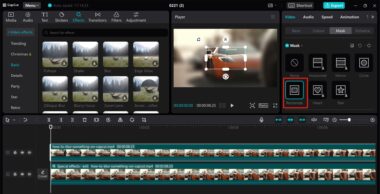In the digital age, video editing has become an essential skill for content creators, marketers, and social media enthusiasts alike. CapCut has emerged as a popular choice for editing videos on mobile devices, offering a wide range of features and tools to create professional-quality content. This comprehensive guide aims to help users master CapCut and unlock its full potential, from basic edits to advanced techniques, empowering them to create captivating videos that stand out in a crowded digital landscape.
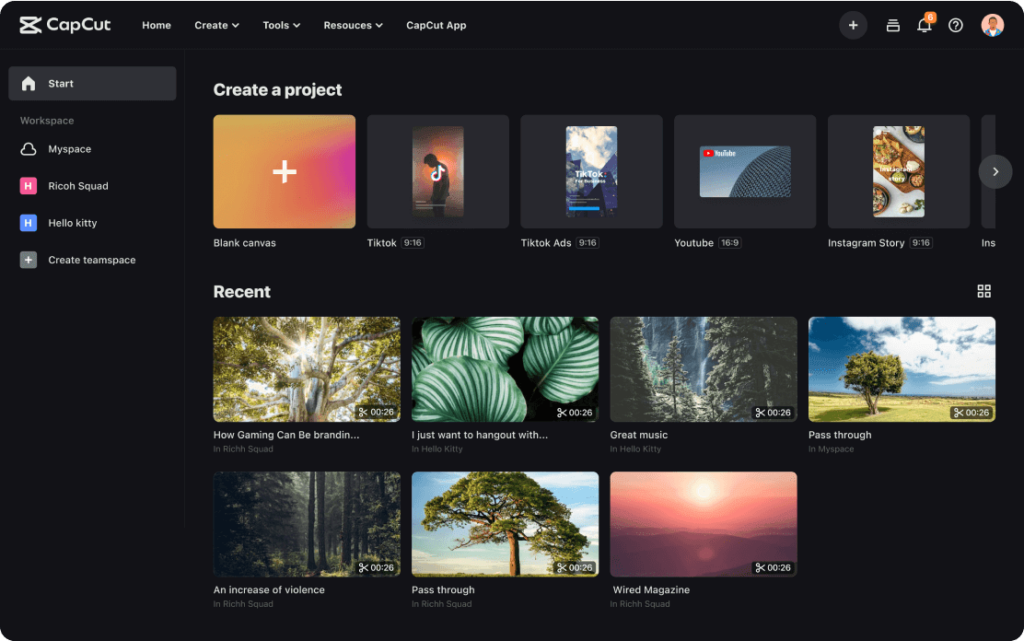
Getting Started with CapCut: Navigating the Interface
Upon opening CapCut, users are greeted with a clean and intuitive interface, designed to streamline the editing process and make it accessible to users of all skill levels. The main workspace consists of a timeline where users can arrange their video clips, along with a toolbar containing editing tools and options.
At the bottom of the screen, users will find the timeline, where they can import and arrange their video clips, add transitions, and apply effects. The toolbar at the top of the screen provides access to editing tools such as trimming, splitting, and adding text and stickers. Additionally, users can access filters, effects, and other customization options from the toolbar, allowing them to enhance their videos with ease.
Basic Editing Techniques: Trimming, Splitting, and Adding Transitions
Before diving into advanced editing techniques, it’s essential to master the basics of editing with CapCut. Trimming and splitting are fundamental techniques that allow users to remove unwanted footage and create seamless transitions between scenes.
To trim a video clip in CapCut, simply drag the handles at the beginning and end of the clip to adjust its duration. To split a clip, position the playhead at the desired point and tap the split icon. Users can then drag the split clips to rearrange them on the timeline or apply transitions between them.
Transitions are another essential element of video editing, helping to smooth the flow between different scenes and add visual interest to the final product. CapCut offers a variety of transition effects, including fades, wipes, and slides, which users can apply between clips with just a few taps.
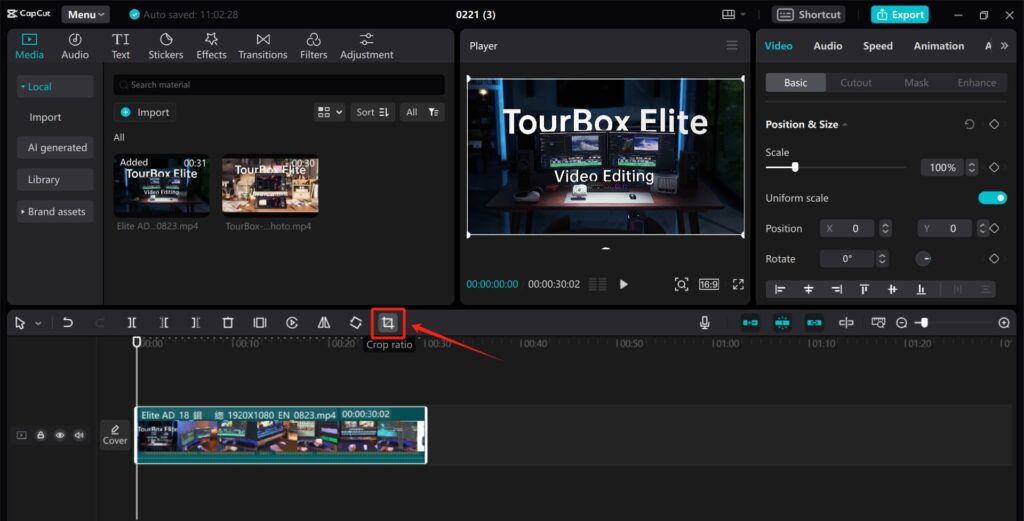
Advanced Editing Techniques: Adding Effects, Text, and Music
Once users have mastered the basics of editing with CapCut, they can explore more advanced techniques to enhance their videos further. Adding effects, text, and music are three key elements that can take a video from good to great.
CapCut offers a wide range of effects and filters that users can apply to their videos to achieve a desired look or mood. From color correction and adjustment filters to artistic effects and overlays, the possibilities are endless. Users can experiment with different effects and customize them to suit their creative vision.
Adding text is another effective way to enhance a video and convey information or messages to viewers. CapCut provides a variety of text styles, fonts, and animations that users can choose from to create eye-catching titles, captions, and subtitles. Users can also adjust the size, position, and duration of text overlays to ensure they complement the video’s content.
Music is the final piece of the puzzle when it comes to video editing, helping to set the tone and evoke emotion in the viewer. CapCut allows users to import their music tracks or choose from a library of royalty-free music to add to their videos. Users can trim, fade, and adjust the volume of music tracks to create seamless transitions between clips and enhance the overall viewing experience.
Optimizing Your Workflow: Tips and Tricks for Efficiency
As users become more familiar with CapCut, they can optimize their workflow and streamline the editing process with a few tips and tricks. Here are some suggestions to help users work more efficiently:
Keyboard shortcuts: CapCut offers a variety of keyboard shortcuts that users can use to perform common tasks quickly, such as cutting, copying, and pasting clips, and navigating the timeline.
Custom presets: Users can create custom presets for effects, filters, and text styles that they use frequently, allowing them to apply them to multiple clips with just a few taps.
Organization: Keeping your project organized is essential for a smooth editing process. Users can use folders and labels to organize their media assets and project files, making it easy to find what they need when they need it.
Sharing Your Creations: Exporting and Sharing Your Videos
Once users have finished editing their videos in CapCut, they can export them in a variety of formats and resolutions to share them with the world. CapCut offers several export options, allowing users to choose the quality and file size of their exported videos.
Users can share their videos directly from CapCut to social media platforms like TikTok, Instagram, and YouTube, or save them to their device’s camera roll for later sharing. CapCut also offers the option to export videos with or without a watermark, giving users full control over how their content is presented.
Conclusion
In conclusion, CapCut is a powerful and versatile video editing app that offers users a wide range of features and tools to create professional-quality videos on mobile devices. By mastering basic and advanced editing techniques, optimizing their workflow, and leveraging CapCut’s export and sharing options, users can unleash their creativity and create captivating videos that stand out in a crowded digital landscape. Whether you’re a beginner looking to dip your toes into video editing or a seasoned pro seeking a powerful and intuitive editing tool, CapCut has something to offer for everyone.
The Ultimate CapCut Guide: Mastering Video Editing Like a Pro
In the digital age, video editing has become an essential skill for content creators, marketers, and social media enthusiasts alike. CapCut has emerged as a popular choice for editing videos on mobile devices, offering a wide range of features and tools to create professional-quality content. This comprehensive guide aims to help users master CapCut and unlock its full potential, from basic edits to advanced techniques, empowering them to create captivating videos that stand out in a crowded digital landscape.
Getting Started with CapCut: Navigating the Interface
Upon opening CapCut, users are greeted with a clean and intuitive interface, designed to streamline the editing process and make it accessible to users of all skill levels. The main workspace consists of a timeline where users can arrange their video clips, along with a toolbar containing editing tools and options.
At the bottom of the screen, users will find the timeline, where they can import and arrange their video clips, add transitions, and apply effects. The toolbar at the top of the screen provides access to editing tools such as trimming, splitting, and adding text and stickers. Additionally, users can access filters, effects, and other customization options from the toolbar, allowing them to enhance their videos with ease.
Basic Editing Techniques: Trimming, Splitting, and Adding Transitions
Before diving into advanced editing techniques, it’s essential to master the basics of editing with CapCut. Trimming and splitting are fundamental techniques that allow users to remove unwanted footage and create seamless transitions between scenes.
To trim a video clip in CapCut, simply drag the handles at the beginning and end of the clip to adjust its duration. To split a clip, position the playhead at the desired point and tap the split icon. Users can then drag the split clips to rearrange them on the timeline or apply transitions between them.
Transitions are another essential element of video editing, helping to smooth the flow between different scenes and add visual interest to the final product. CapCut offers a variety of transition effects, including fades, wipes, and slides, which users can apply between clips with just a few taps.
Advanced Editing Techniques: Adding Effects, Text, and Music
Once users have mastered the basics of editing with CapCut, they can explore more advanced techniques to enhance their videos further. Adding effects, text, and music are three key elements that can take a video from good to great.
CapCut offers a wide range of effects and filters that users can apply to their videos to achieve a desired look or mood. From color correction and adjustment filters to artistic effects and overlays, the possibilities are endless. Users can experiment with different effects and customize them to suit their creative vision.
Adding text is another effective way to enhance a video and convey information or messages to viewers. CapCut provides a variety of text styles, fonts, and animations that users can choose from to create eye-catching titles, captions, and subtitles. Users can also adjust the size, position, and duration of text overlays to ensure they complement the video’s content.
Music is the final piece of the puzzle when it comes to video editing, helping to set the tone and evoke emotion in the viewer. CapCut allows users to import their music tracks or choose from a library of royalty-free music to add to their videos. Users can trim, fade, and adjust the volume of music tracks to create seamless transitions between clips and enhance the overall viewing experience.
Optimizing Your Workflow: Tips and Tricks for Efficiency
As users become more familiar with CapCut, they can optimize their workflow and streamline the editing process with a few tips and tricks. Here are some suggestions to help users work more efficiently:
Keyboard shortcuts: CapCut offers a variety of keyboard shortcuts that users can use to perform common tasks quickly, such as cutting, copying, and pasting clips, and navigating the timeline.
Custom presets: Users can create custom presets for effects, filters, and text styles that they use frequently, allowing them to apply them to multiple clips with just a few taps.
Organization: Keeping your project organized is essential for a smooth editing process. Users can use folders and labels to organize their media assets and project files, making it easy to find what they need when they need it.
Sharing Your Creations: Exporting and Sharing Your Videos
Once users have finished editing their videos in CapCut, they can export them in a variety of formats and resolutions to share them with the world. CapCut offers several export options, allowing users to choose the quality and file size of their exported videos.
Users can share their videos directly from CapCut to social media platforms like TikTok, Instagram, and YouTube, or save them to their device’s camera roll for later sharing. CapCut also offers the option to export videos with or without a watermark, giving users full control over how their content is presented.
Conclusion
In conclusion, CapCut is a powerful and versatile video editing app that offers users a wide range of features and tools to create professional-quality videos on mobile devices. By mastering basic and advanced editing techniques, optimizing their workflow, and leveraging CapCut’s export and sharing options, users can unleash their creativity and create captivating videos that stand out in a crowded digital landscape. Whether you’re a beginner looking to dip your toes into video editing or a seasoned pro seeking a powerful and intuitive editing tool, CapCut has something to offer for everyone.