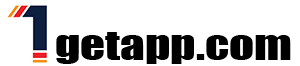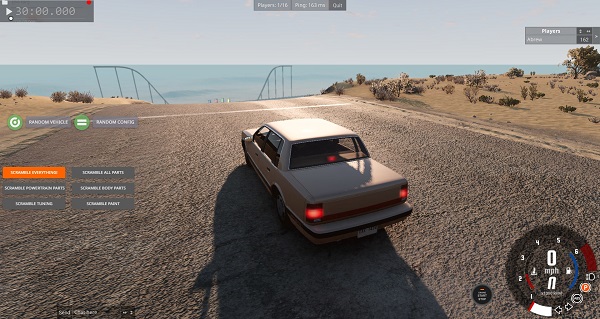BeamNG.drive is one of the most realistic vehicle simulation games available today, offering players a unique experience through its soft-body physics engine. This allows for incredibly detailed vehicle dynamics, realistic crashes, and an immersive driving experience. Whether you’re a beginner or an experienced player, this guide is packed with tips & guides to help you get the most out of BeamNG.drive.
In this article, we will cover everything from basic controls and driving techniques to more advanced features such as modding, scenario creation, and even crash physics. By the end of this guide, you’ll be equipped with the knowledge to improve your gameplay, enhance your driving skills, and explore the vast world of BeamNG.
Let’s dive into the tips & guides that will make you a BeamNG.drive pro!
1. Getting Started with BeamNG: The Basics
Step 1: Installing and Launching the Game
The first step to mastering BeamNG.drive is to get the game up and running. Whether you’ve purchased it through Steam or another platform, the installation process is simple.
How to Install BeamNG:
- Purchase and download the game from Steam.
- Once installed, launch BeamNG.drive from your Steam library.
- Adjust the initial graphics settings based on your system specifications for optimal performance.
Step 2: Understanding the Main Menu
After launching the game, you’ll be greeted by the main menu. This is where you can access different gameplay modes, settings, and your mod library. Familiarize yourself with the layout as it will be your hub for starting scenarios, free-roaming, and customizing vehicles.
Important Main Menu Sections:
- Free Roam: Explore the game’s vast maps at your own pace.
- Scenarios: Test your skills by completing specific objectives.
- Mods: Access and manage user-created content to enrich your experience.
2. Mastering the Controls
Step 1: Choosing Your Input Device
BeamNG.drive supports a range of input devices, from keyboards to gamepads and steering wheels. While the default keyboard setup works fine, using a gamepad or steering wheel can make the experience more immersive.
Supported Devices:
- Keyboard: Default control setup for basic driving.
- Gamepad: Provides smoother control over acceleration, braking, and steering.
- Steering Wheel: For the most realistic experience, set up a Logitech or Thrustmaster steering wheel.
Step 2: Customizing Controls
To further improve your gameplay, you can customize the controls to suit your preferences. Head to the Options > Controls menu to remap keys or buttons for acceleration, braking, camera control, and other actions.
Key Customization Tips:
- Handbrake: Assign the handbrake to an easily accessible key for quick use during tight turns or drifts.
- Camera Toggle: Map a key to quickly switch between first-person and third-person views during gameplay.
3. Driving Tips for Beginners
Step 1: Accelerating and Braking
Driving in BeamNG.drive is not like arcade racing games. The highly realistic physics require a more measured approach to acceleration and braking. Slamming on the gas or brake can lead to loss of control, especially in high-powered vehicles.
Basic Driving Tips:
- Gradual Acceleration: Ease into the throttle to avoid spinning out.
- Early Braking: Start braking well before turns to avoid understeering or sliding out of control.
Step 2: Steering and Handling
BeamNG.drive simulates real-world vehicle physics, meaning that steering and handling are heavily influenced by speed, terrain, and your vehicle’s setup. Make small, smooth steering inputs to maintain control at high speeds.
Steering Tips:
- Use Smooth Movements: Sharp or jerky movements can destabilize your car, leading to a crash.
- Adjust for Terrain: When driving off-road, reduce your speed and be mindful of bumps and uneven terrain.
4. Advanced Driving Techniques
Step 1: Drifting in BeamNG.drive
Drifting in BeamNG.drive is both challenging and rewarding. To initiate a drift, you’ll need a rear-wheel-drive car and an understanding of throttle control and steering mechanics.
How to Drift:
- Initiate the Drift: Enter a corner at speed and apply a quick burst of throttle while turning.
- Counter-Steer: As the rear of the car begins to slide, quickly counter-steer to maintain control.
Step 2: Off-Road Driving
Off-roading is a popular activity in BeamNG.drive, with several maps offering rugged terrain perfect for testing your vehicle’s suspension and handling. Make sure to select a vehicle with four-wheel drive or adjustable suspension for the best results.
Off-Roading Tips:
- Lower Speed: Off-road driving requires slower speeds and more cautious control to avoid tipping over or getting stuck.
- Use 4WD Vehicles: Vehicles like the Gavril D-Series are designed for rugged off-road environments.
5. Exploring Free Roam
Step 1: Selecting a Map
In Free Roam, you can explore any of the game’s many maps at your leisure. Each map offers unique terrain, weather conditions, and driving challenges. Choose a map that suits your driving style or objectives.
Popular Maps:
- East Coast USA: Features a mix of highways, small towns, and off-road trails.
- Utah: Ideal for off-roading and exploring rugged desert terrain.
Step 2: Setting Waypoints
You can set waypoints to mark specific locations on the map, allowing for easier navigation. This is especially useful when exploring large maps or setting up custom routes for time trials.
Navigating with Waypoints:
- Set a Destination: Open the map and click on your desired location to set a waypoint.
- Follow the Route: On-screen markers will guide you to your waypoint.
6. Understanding Crash Physics
Step 1: Realistic Vehicle Damage
One of the standout features of BeamNG.drive is its realistic vehicle damage model. The game simulates the way materials like metal and glass deform in real-time during crashes, giving players an authentic experience.
Crash Physics Overview:
- Soft-Body Physics: Vehicles in BeamNG behave like real-world objects, bending and breaking according to the force and angle of impact.
- Detailed Damage: Every crash is unique, with specific parts of the vehicle deforming based on the severity of the collision.
Step 2: Slow-Motion Crashes
For players who want to analyze the intricacies of a crash, BeamNG.drive allows you to slow down time. This feature is perfect for capturing cinematic crash footage or studying the effects of impacts.
How to Use Slow Motion:
- Activate Slow Motion: Press Alt + Arrow Down to slow down time and watch the crash unfold frame by frame.
- Replay Crashes: Use the built-in replay system to view the crash from different angles and at different speeds.
7. Customizing Vehicles
Step 1: Performance Upgrades
BeamNG.drive allows players to modify their vehicles to improve performance. You can swap engines, change tires, adjust the suspension, and more to create the perfect setup for any scenario.
Performance Customization Options:
- Engine Swaps: Upgrade your vehicle’s engine for more power and speed.
- Suspension Tuning: Adjust suspension stiffness and height to improve handling on different terrains.
Step 2: Cosmetic Customization
In addition to performance upgrades, you can also customize the appearance of your vehicle. Paint your car, apply decals, or modify the body to give your ride a personal touch.
Cosmetic Options:
- Custom Paint Jobs: Change your vehicle’s color using the Paint menu.
- Decals and Body Kits: Some mods allow you to apply custom decals and body kits for a unique look.
8. Installing Mods in BeamNG
Step 1: Downloading Mods
Mods are a huge part of the BeamNG.drive experience. The game’s modding community is incredibly active, producing everything from new vehicles and maps to custom scenarios and gameplay features.
Where to Find Mods:
- BeamNG Mod Repository: The official mod repository is the safest and most reliable source for mods.
- Third-Party Websites: You can also find user-created mods on platforms like BeamNG.com and Nexus Mods.
Step 2: Installing Mods
Once you’ve downloaded a mod, installing it is straightforward. Simply place the .zip file in the Mods folder located in Documents/BeamNG.drive.
How to Install:
- Drag and Drop: Move the downloaded mod file into the Mods folder.
- Activate the Mod: Open the Mods tab in the game’s main menu and activate your new mod.
9. Creating Custom Scenarios
Step 1: Using the World Editor
For those looking to create their own scenarios, BeamNG.drive includes a powerful World Editor. This tool allows you to place objects, set goals, and create custom challenges.
How to Access the World Editor:
- Press F11 while in-game to open the World Editor.
- Use the various tools to add objects, vehicles, and checkpoints.
Step 2: Saving and Sharing Scenarios
Once you’ve created your custom scenario, you can save it and share it with the community. Upload your creation to the BeamNG Mod Repository for others to download and enjoy.
Sharing Tips:
- Save As: Make sure to save your scenario under a unique name.
- Upload: Share your custom scenario on the Mod Repository for others to download.
10. Recording and Sharing Gameplay
Step 1: Capturing Gameplay
BeamNG.drive includes a built-in recording feature, allowing you to capture your most exciting moments. Whether it’s an epic crash or a flawless drift, you can record, edit, and share your gameplay with ease.
Recording Tips:
- Start Recording: Press Ctrl + R to begin recording your gameplay.
- Stop Recording: Press Ctrl + R again to stop and save the clip.
Step 2: Sharing Your Clips
Once you’ve captured your gameplay, you can share it on platforms like YouTube, Twitch, or social media. Use the game’s Replay Editor to trim and edit your clips before sharing.
Sharing Guidelines:
- Export in MP4: Ensure your clips are exported in a common video format like MP4.
- Upload to YouTube: Share your best crashes, drifts, or custom scenarios with the community.
Conclusion
BeamNG.drive offers an incredibly immersive and dynamic driving experience, whether you’re just starting or looking to master advanced techniques. From basic controls and driving tips to modding and creating custom scenarios, this tips & guides article covers everything you need to know to get the most out of BeamNG.
With these tips in hand, you’re ready to explore the game’s vast maps, customize vehicles, crash spectacularly, and even create your own content to share with the BeamNG community. Happy driving!